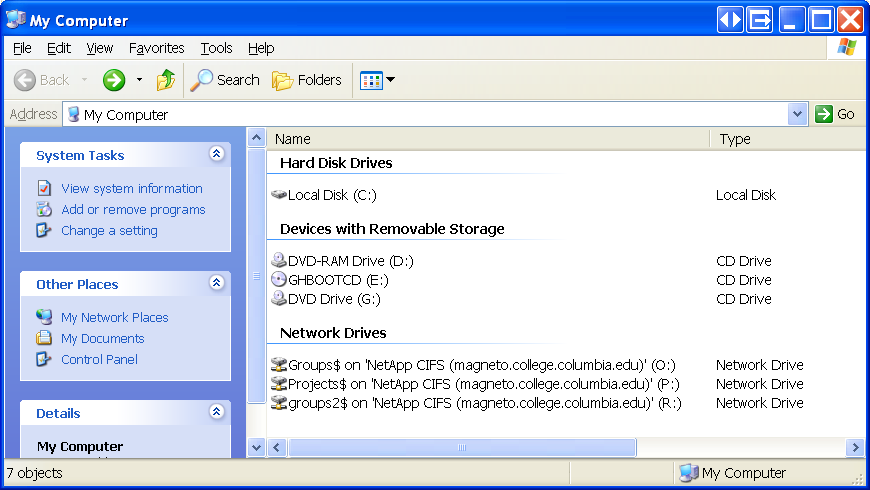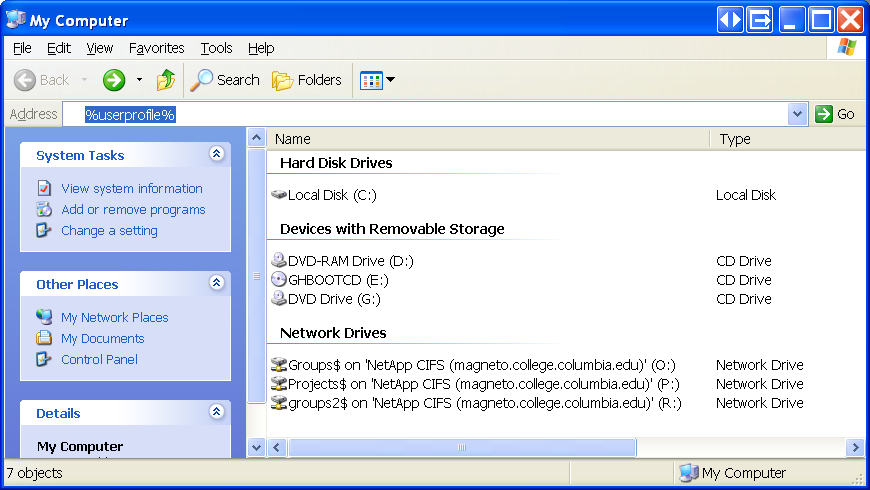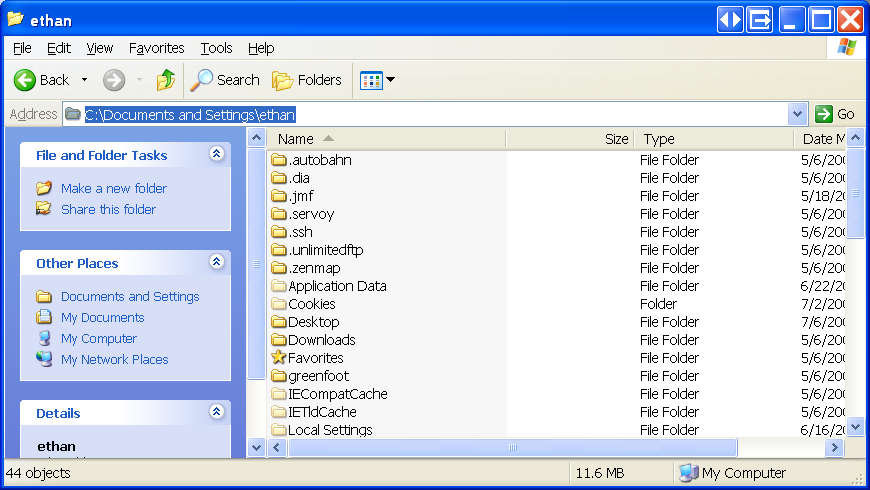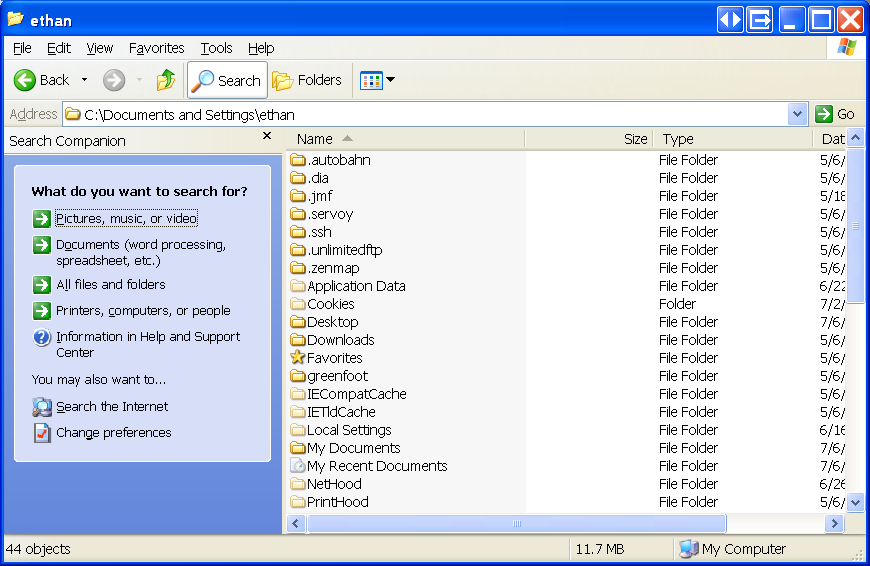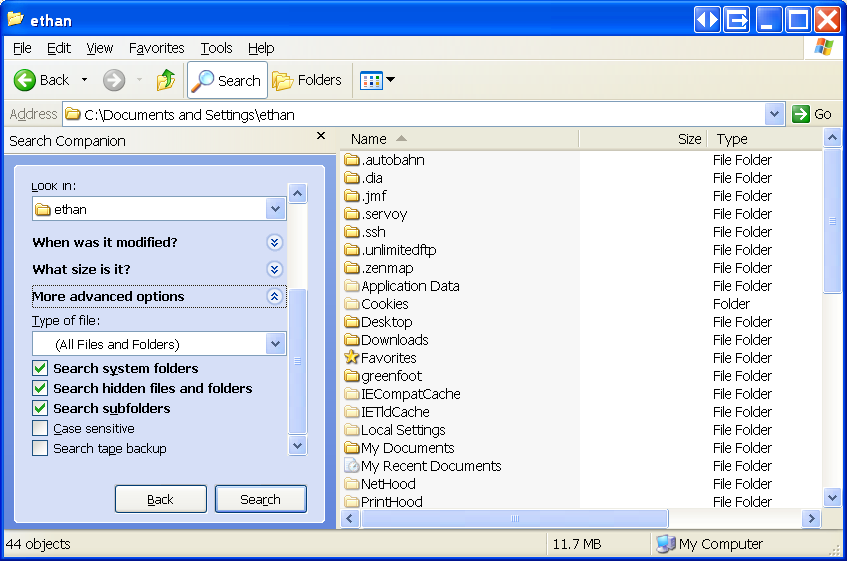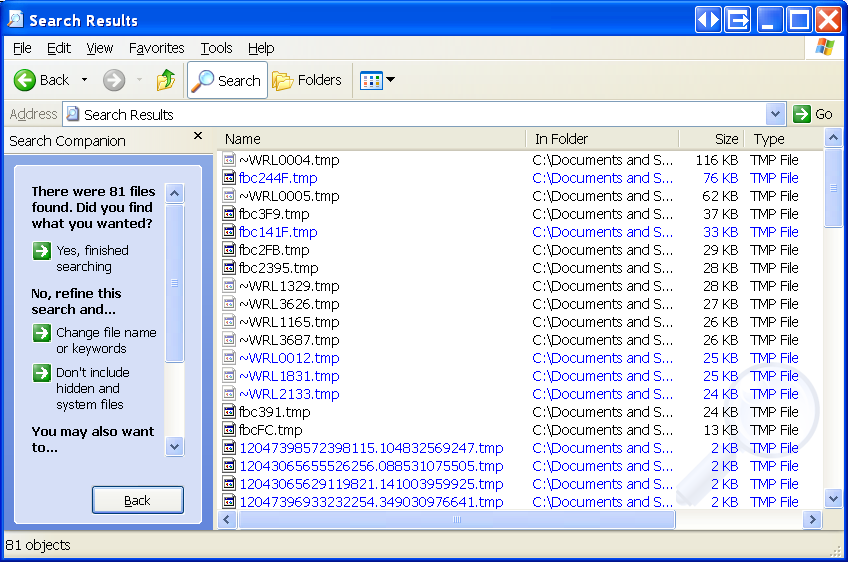Important: Do not delete Prf*.tmp files! They are used to sync your roaming profile.
Large temporary files, or a large number of small temporary files, accumulate in your profile over time. Often these temporary files are created by various applications that do not have the decency to cleanup after themselves. Such temporary files can take up a lot of space in your profile. Please use the following instructions to find and delete these files in your profile.
(If you to not feel comfortable following these steps on your own, please contact CCIT by sending an email to ccit@columbia.edu to request assistance.)
- Completely shutdown and restart your computer.
- Close any programs you may have open, or that open by default.
- Open "My Computer"
- Type “%userprofile%” (sans quotes) into the Address toolbar, press enter.
- You will be brought to the root of your profile. It should look something like this, except with your login name instead of mine in the Address toolbar…
- Click Search. Click the "All files and folders" option, on the left.
- Click "More advanced options." Set the settings to match those in the image below.
- Type “.tmp” (sans quotes) into the topmost search box.
- Click the "Search" button. It should look something like this when the search is complete:
- Delete the relevant files in the search results windows.
Type:
Functional Area:
Desktop